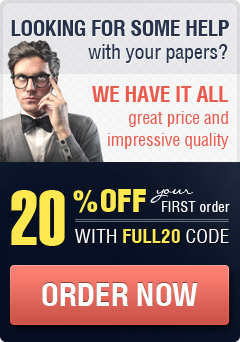By taking the ETS Proficiency Profile, you are helping South College to ensure that you and future students develop outstanding skills in critical thinking, oral and written communication skills, and mathematical skills.
To get started, follow the directions below if using a computer or the attached directions for iPads.
Run a system check
Go to http://etsreadiness.ets.org (Links to an external site.)/ using “only” Internet Explorer or Safari
Select Check Readiness for the ETS Proficiency Profile
Select Skip when prompted to add a username
Select the Run System Check.
Enter the information requested and select Run Check.
Follow the instructions on the screen to correct any issues detected.
Close this tap when done
- Download the ETS Secure Testing Browser
- After returning to http://etsreadiness.ets.org (Links to an external site.) select Get the ETS Online Testing Browser.
- Select, download, and save the browser to your desktop
To Take the Test:
Click on the ETS Online Testing Browser icon on your desktop.
When prompted, enter the following Session Number with dashes: 277690-149107284
Next, complete the login information. If you are logging in for the first time, enter your email address on the login screen and select the radio button next to “No, I have not logged in before” and then click Submit.
Complete your personal profile and then click Submit, which will direct you to the testing homepage.
Click the Start Online link on the testing homepage.
Complete the tutorial and sample assessment to familiarize yourself with the format of the test. Click End when you have completed the sample assessment. Click OK on the dialog box that appears to confirm that you are finished with the sample assessment.
Click Next to begin the assessment.
The ETS® Proficiency Profile is a 40-minute timed assessment that concludes automatically. You can monitor the timer in the upper right corner of the screen. Note: Do not click the “Exit” button until you have completed the assessment and are ready to submit your assessment for scoring.
8.. When you have completed the test, click Logout to exit the administration window and conclude the assessment. You’re all done!
After the test is complete, you will receive an email inviting you to log on to the online ETS Student Portal at ets.org to retrieve your score report. In order to retrieve your score report, you must access the site using the link provided in the email notification. You will be asked to verify your last name and then sign in or create an account. NOTE: The MyResultsCentral log-in information is different from the user ID/User Name and Password established when taking the assessment
Sample Solution