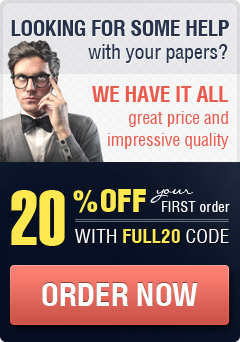OBJECTIVE
For uniformly accelerated motion in both directions along a straight line,
Analyze position vs. time and velocity vs. time graphs.
Compare the accelerations determined theoretically and experimentally.
THEORY
For an object moving along an axis, the average acceleration aav, over a time interval Δt is defined as the ratio of change in the velocity of the object to the time interval ie.,
a_av=Δv/Δt ——————–(1)
If the velocity changes by a constant amount during equal time intervals, then the acceleration is said to be uniform. For uniformly accelerated motions, the basic kinematic relations are:
v= v_0+at
x- x_0= v_0 t+ 1/2 at^2
v^2= 〖v_0〗^2+ax
SIMULATION INTRODUCTION
Open the simulation from the link here : https://phet.colorado.edu/en/simulation/legacy/moving-man
Get familiarize with the simulation and its interface. Play with the different control buttons/tools of the simulation to discover what type of variables can be changed for creating different set of readings and graphs. Details of the tools/buttons are explained below.
There are two windows, Introduction and chart. Both works separately.
You can adjust the position, velocity and acceleration of the man either by entering a value in the boxes or by moving the slider.
Use the controls on the bottom to Pause, Step, or Record and Playback the motion.
You must select Record before you start an experiment if you want it saved.
On the Introduction Tab, the seek bar is grabbable in Playback mode to see the man’s motion at desired positions.
On the Chart tab, a vertical grey line ( Co-ordinate tool) appears in the Playback mode is grabbable to relate the Man's motion to the graphs. You can find the exact value of the position, velocity and acceleration at the time interval of 0.1 seconds by using the co-ordinate tool.
Barriers : You can restrict the motion by adding barriers. It is recommended to remove barriers while working on charts simulation to get good graphs.PROCEDURE I – Investigating position, velocity and acceleration of a moving object.
Open Introduction window.
Choose the initial conditions for position, velocity and acceleration as shown in the table below. (Use the sliders or enter the values in the box). Position (Blue slider)
Velocity (Red Slider)
Acceleration(Green Slider)
Choose small values for velocity and acceleration to avoid the motion of the man out of screen. Remove the barriers.
Check the velocity and acceleration vector.
Click record button and run the simulation for each condition.
Use playback button to playback the recorded motion at a desired pace to observe the motion and the behavior of velocity and acceleration vectors during motion.
Give your responses based on your observation of the motion in the following table for each moving man for each condition.
Reset all settings and repeat the above steps for the all the conditions mentioned in the table.Initial Conditions Describe his motion? Comment on his velocity and acceleration vectors? Mention whether he speeds up or slows down or constant? Justify your answers. Draw a graph for his motion.
P = 0
V(-ve) = _
A = 0
Motion:
Velocity:
Acceleration:
P = 0
V(+ve) = _
A = 0
Motion:
Velocity:
Acceleration:
P = 8 m/s
V(-ve) = _
A(-ve) = __
Motion:
Velocity:
Acceleration:
P = -8 m/s
V(+ve) = _
A(+ve) = __
Motion:Velocity:
Acceleration:
P = 0
V(+ve) = _
A (-ve) = _
Motion:Velocity:
Acceleration:
P = 0
V(-ve) = __
A(+ve) = __ Motion:
Velocity:
Acceleration:
PROCEDURE II– Plot and analyze graphs.
Part 1 : To plot and analyze velocity -. time graph.
Open “Introduction” window
Set an acceleration _____________. (Adjust the green slider or type value in the box)
Remove the walls by clicking on the red cross at top of the walls.
Select Record control and run the animation for 10 seconds so that the data are recorded by the software.
Now you are ready to record your data into an Excel spreadsheet to plot the graph.
Use playback option to view the animation as slowly as you want and use the grabbable seek bar to record the values of time, position and velocity.
Record the values of time, position and velocity every 1 second and note down in the table 1.Table 1
Time (s) Position(m) Velocity (m/s)
1
2
3
4
5
6
7
8
9
10
Now use Excel to plot a Velocity vs. Time graph.
Choose Velocity on the vertical axis and time on the horizontal axis.
Use Excel to display a best fit straight line (trend line - linear fit)
Include the equation chart and the R-squared value on the graph:
Check the R- Squared value and determine whether the fit is good or bad?
What is the slope of the line?
Does the value of the slope agree with what you have expected for the acceleration?
Insert the velocity vs. time graphs from excel here.Graph – Velocity vs. Time
Part 2: To plot and analyze the position – time graph.
Now use Excel to plot a Position-Time graph (Position Vs Time). Use data in the table 1.
Choose Position on the vertical axis and time on the horizontal axis.
Is it a straight line or a curve? Why?
With Excel try to add now a different kind of fit: click on trendline, more trendline options and select polynomial fit (order 2)
Polynomial fit of order 2 means that Excel will try to fit your data with a curve of equation like: y = A x2 + B x + C. Since, you have time on horizontal axis and position on vertical axis, here it look like x= A t2 + B t + C . Remembering your maths, which kind of curve is this?
Is it a good fit?
Use Excel to display the equation of the curve on the chart. Re-Write it here using the right symbols [remember excel calls x and y the horizontal and vertical axis, while for you they are called t and x] and get the value of acceleration from the equation.
Does this value of acceleration agree what you have expected for the acceleration?
Insert the position vs. time graph from excel here.Graph – Position vs. Time
Part 3: Comparing the theoretical and experimental values.
Answer the following questions based on the scenario given below:
“A man started running along a straight line from a position marked 2 m with an initial velocity of 3 m/s at an acceleration of -2 m/s2.”
What will be his position after 8 seconds? Find out his exact position using kinematic relations.
Now open chart window of the simulation and run the simulation for the same scenario and find out the position of the moving man after 8 seconds?
To find out the value of the position at 8s, use the playback option and use the grabbable seek bar to find out the position at 8s. Note down the value:
Does the value of position match with what you have calculated using kinematics relations?
Take the screen shot of the simulation including the three graphs and paste it here.Screenshot
Part 4: Creating scenarios and creating graphs.
Observe the screenshot of position vs. time graph given below and try to create a similar graph of your choice with the moving man. ( No need to meet the exact values as shown in the graph below. But, try to create a similar kind of graph).
You can choose your values for position, velocity, and acceleration, but should look similar.
Now test it!!
Are you getting a similar kind of graph now? ________if No, try again.
If yes, put the values you used to create the graph in the scenario below:“A man started running along a straight line from a position marked at with an initial velocity of at an acceleration of _.”
Take the screen shot of the simulation you created including the three graphs and paste it here.Screenshot
Now mark the following with the labels mentioned below on your graphs for the scenario.
Mark the point at which the man reverses its direction on position vs. time and velocity vs. time graph. ( Use Letter ‘T’ to label).
Mark the portion on the position vs. time graph where the velocity is negative with letter ‘N’. Label somewhere on that portion.
Mark the portion of the position vs. time graph where the velocity is positive with letter ‘P’. Label somewhere on that portion.Sample Solution